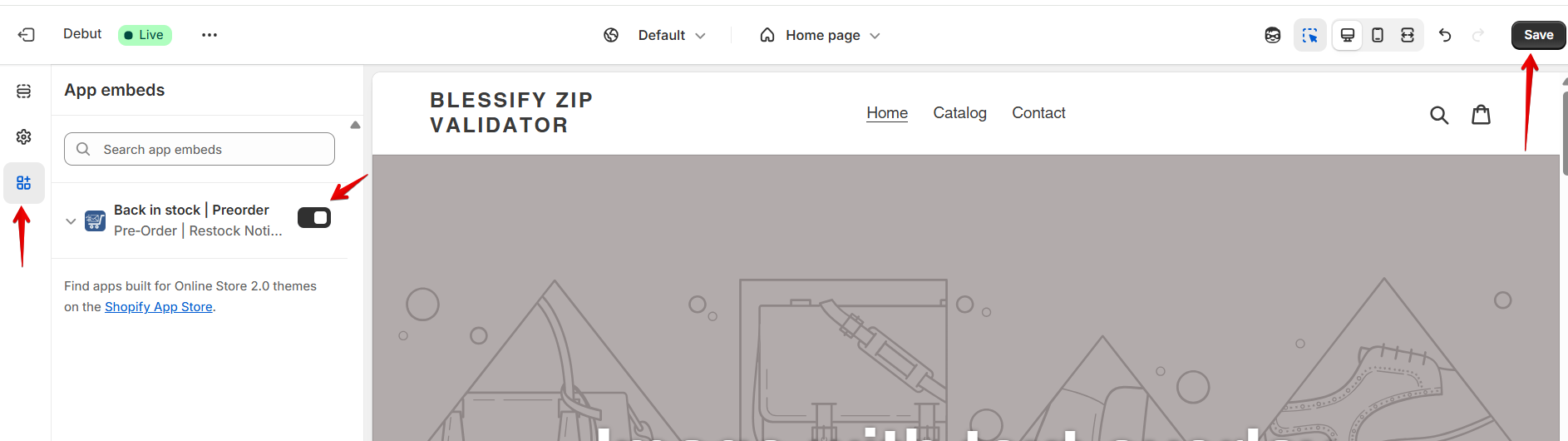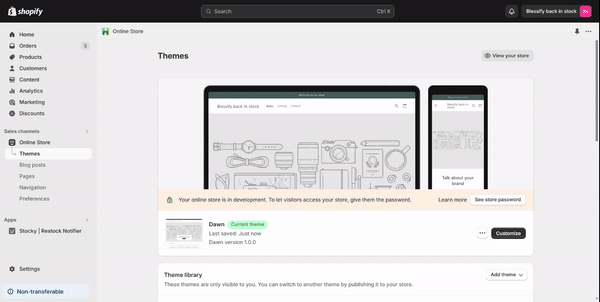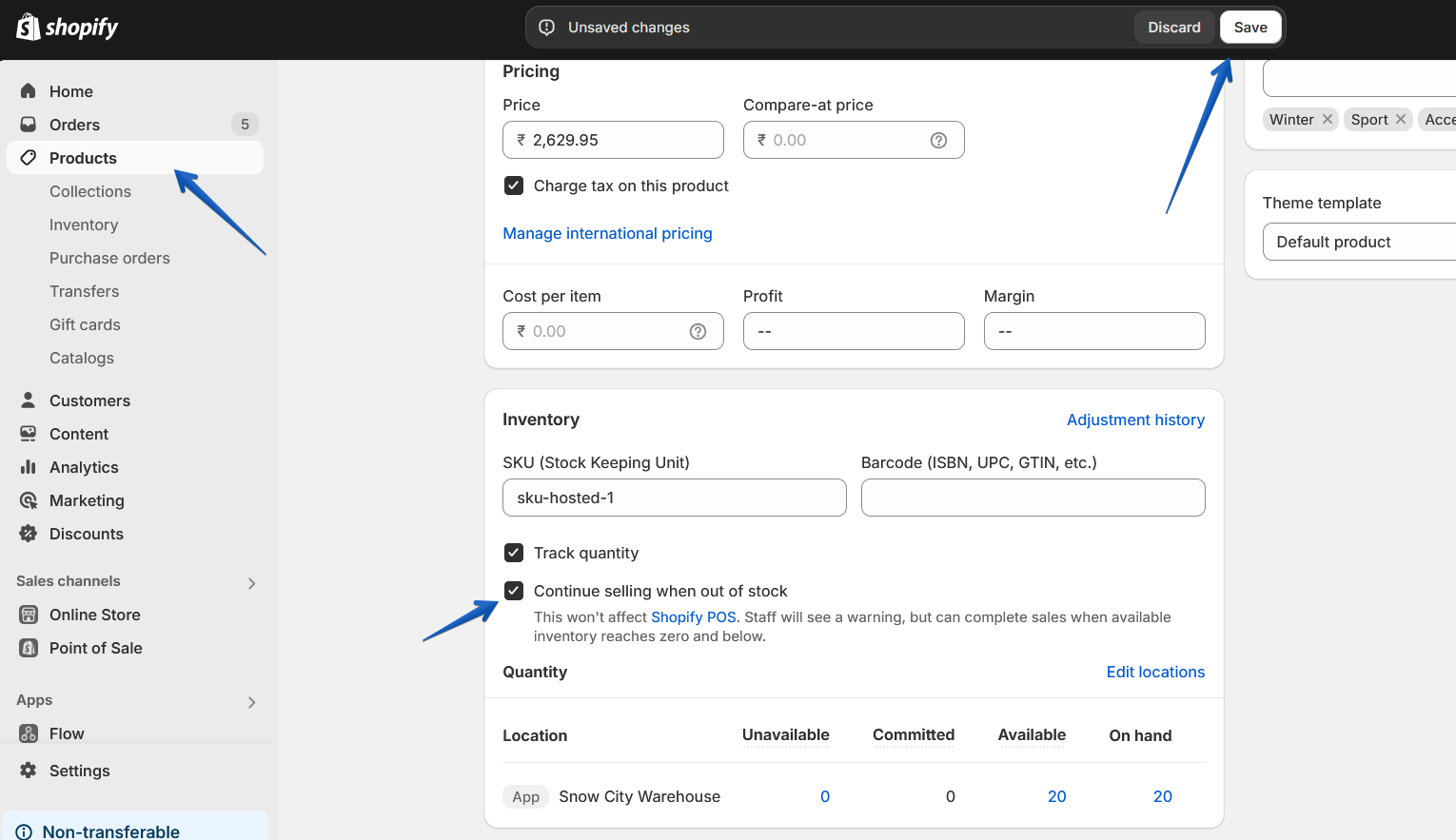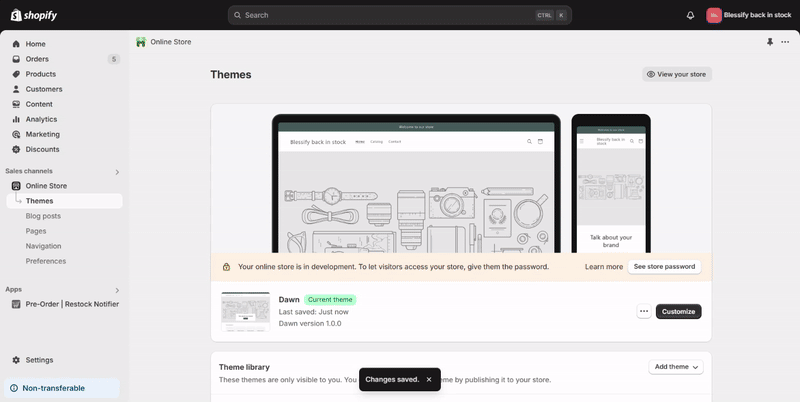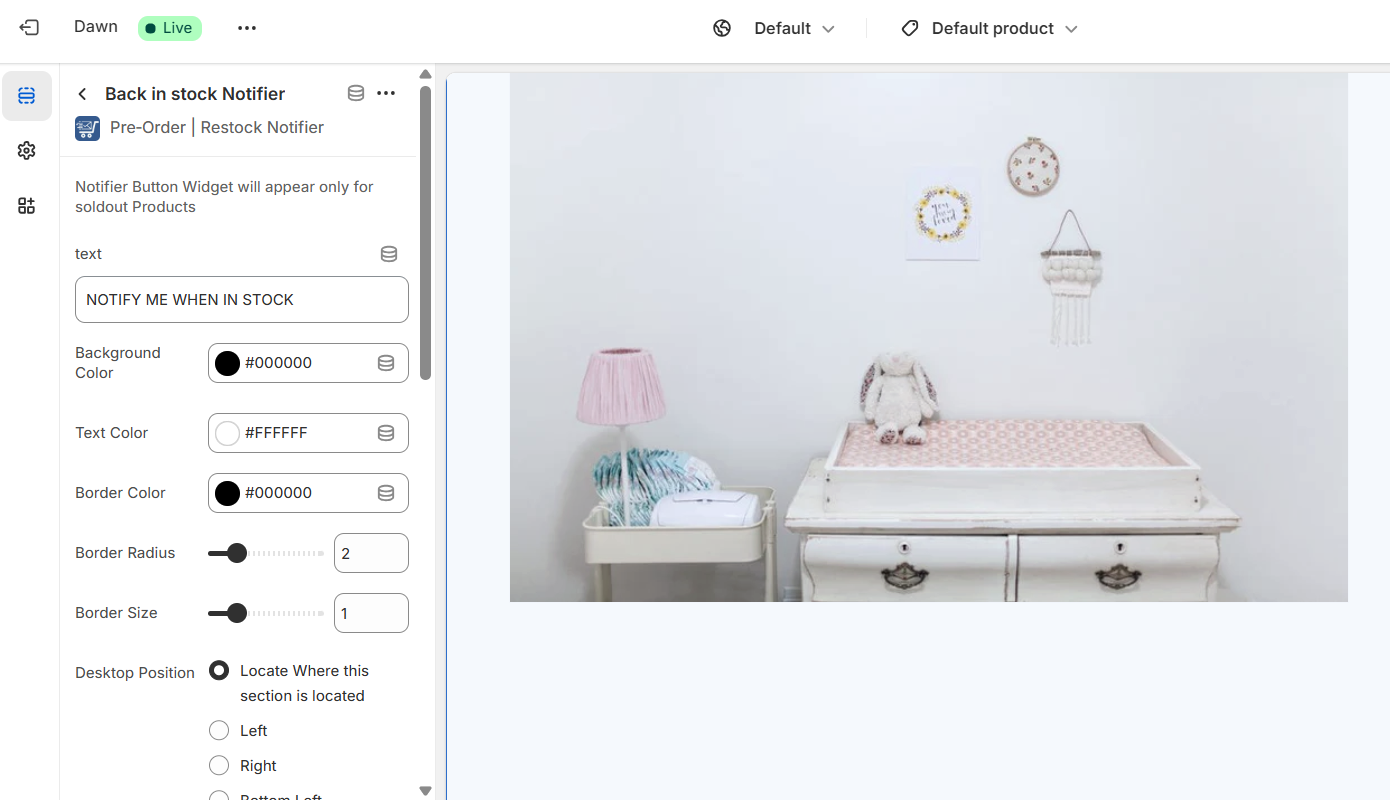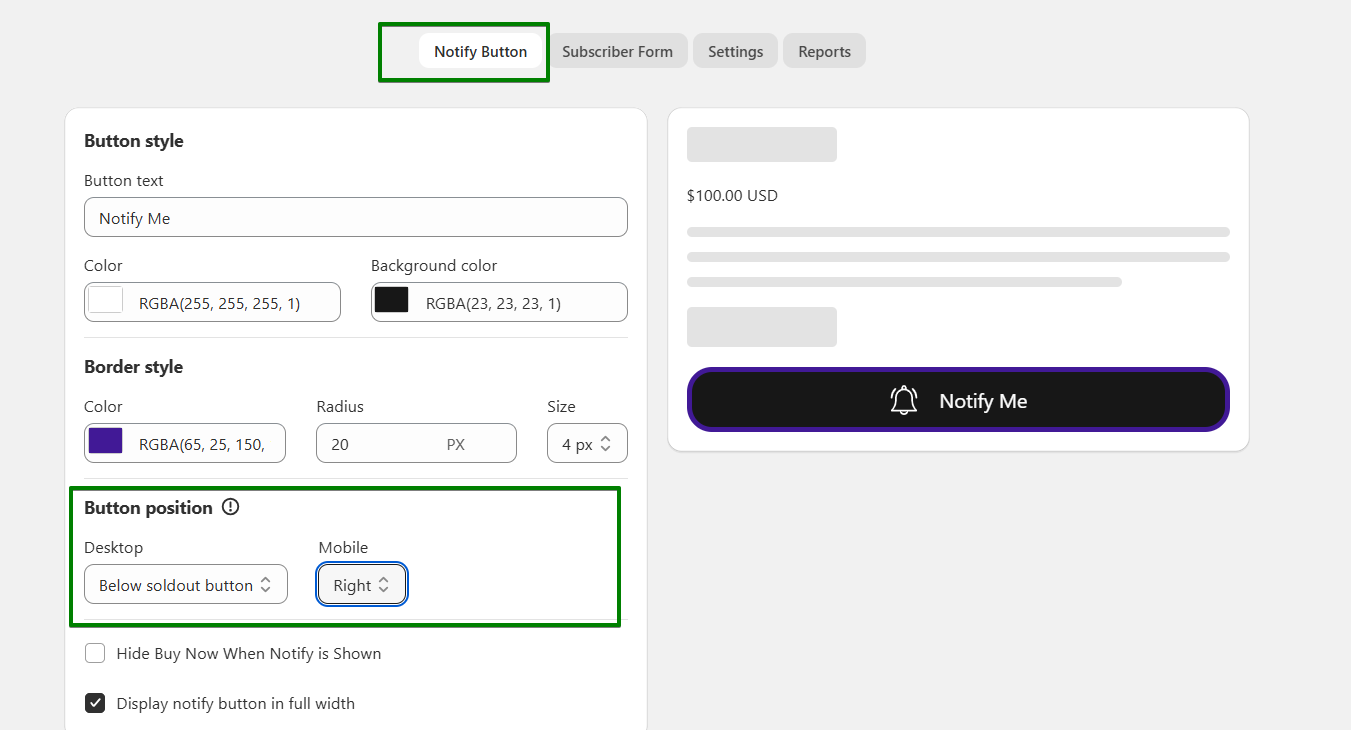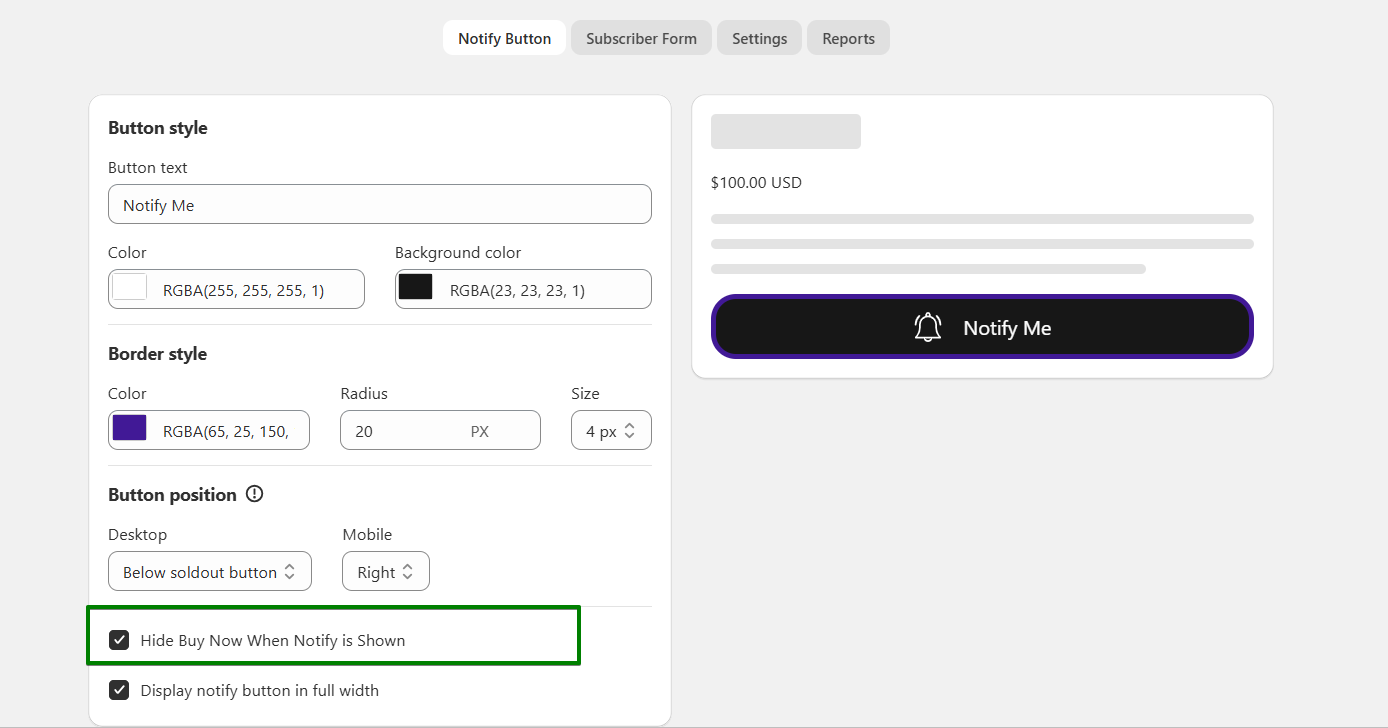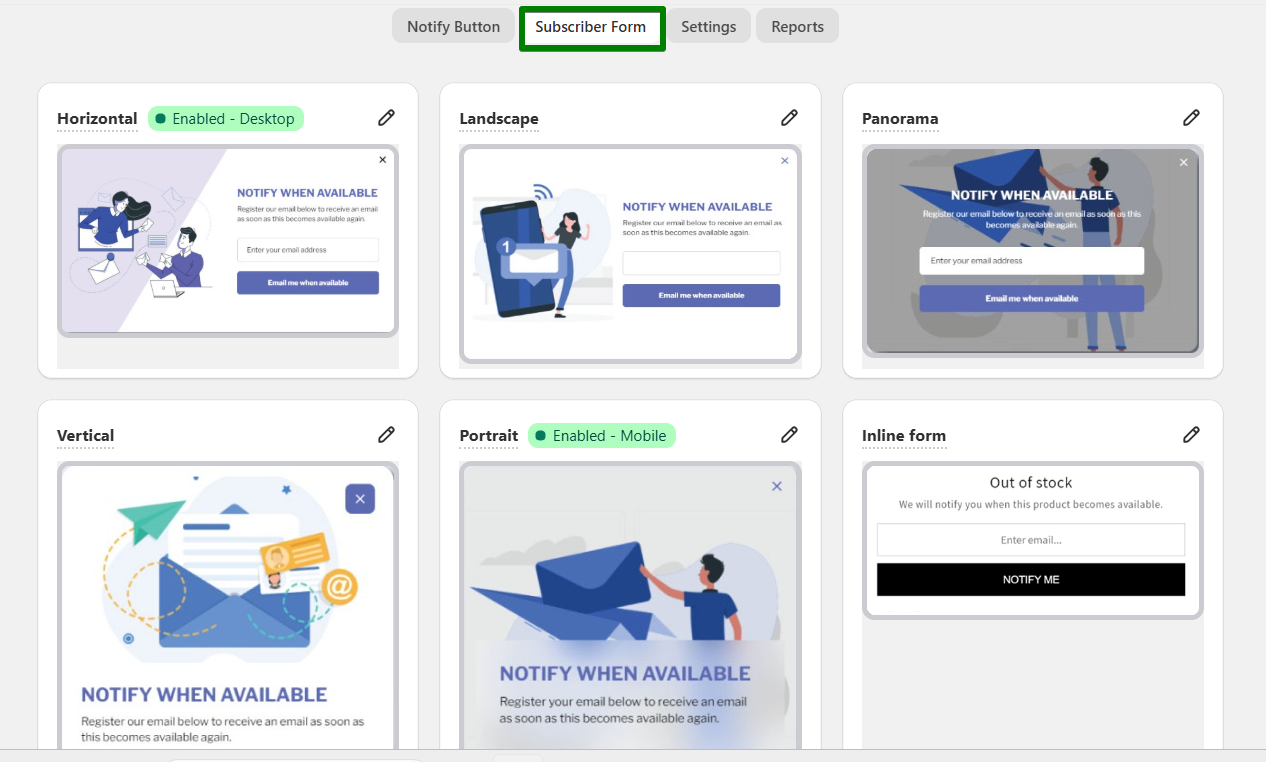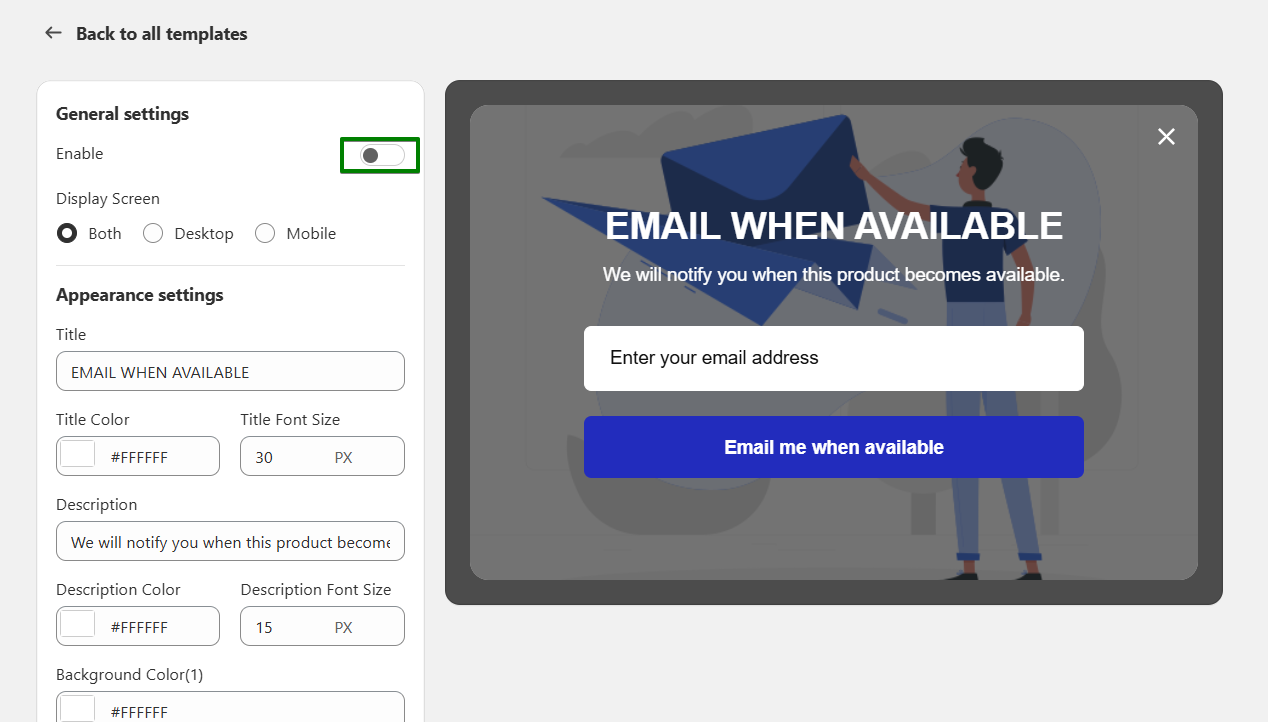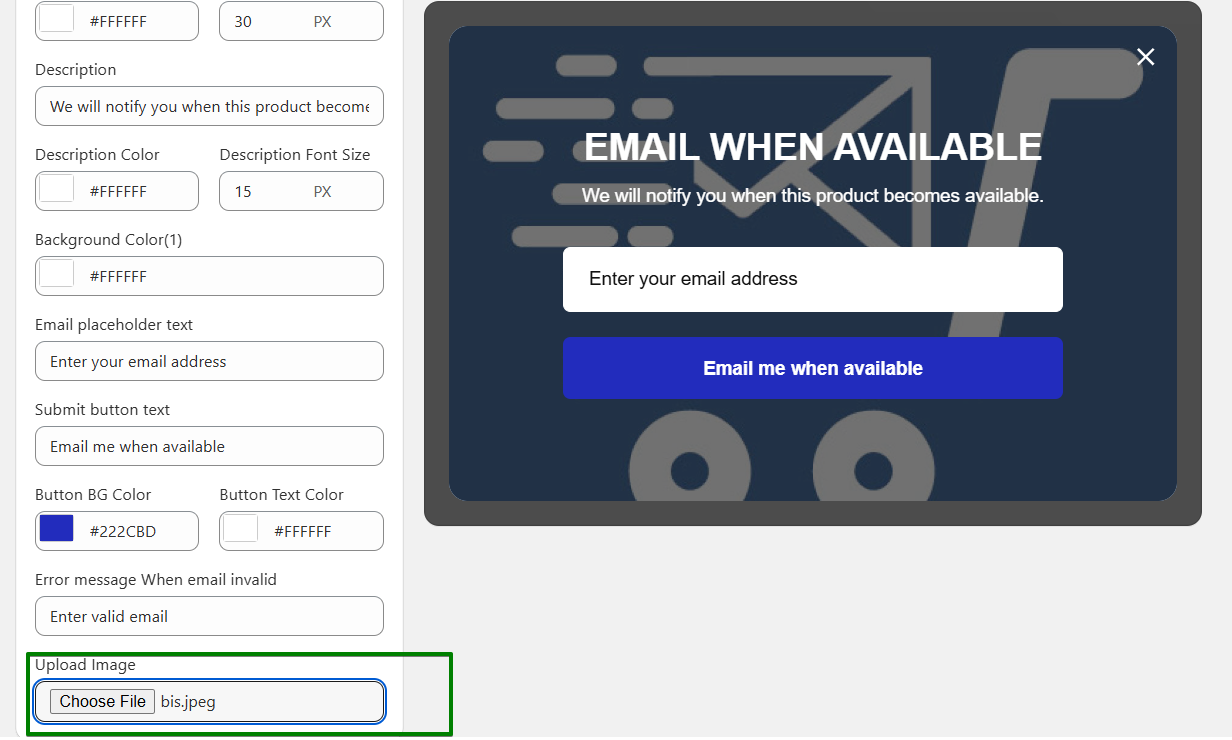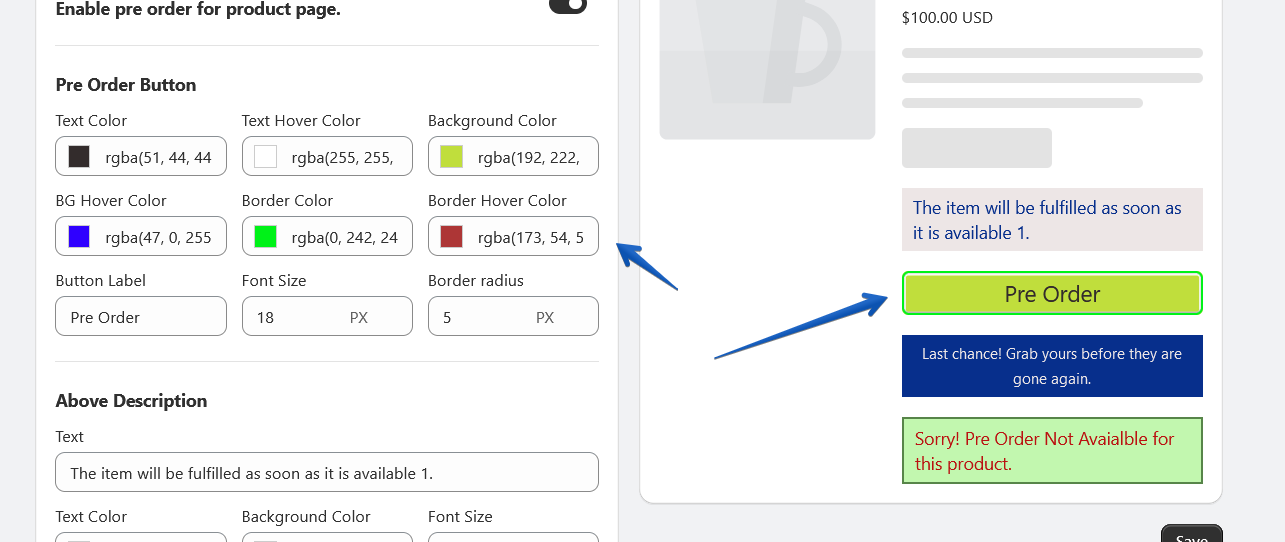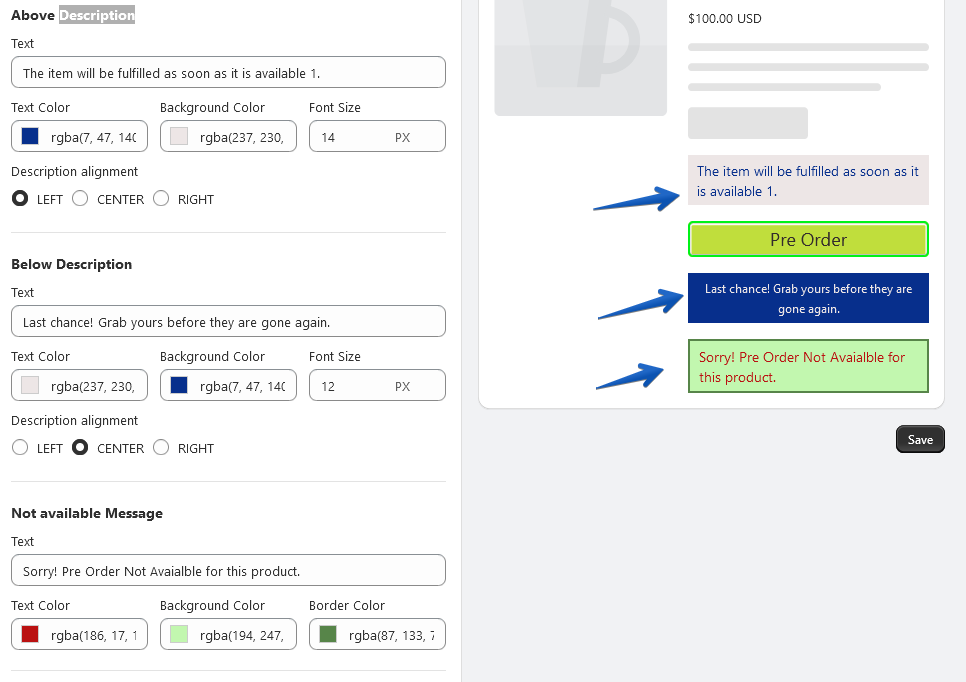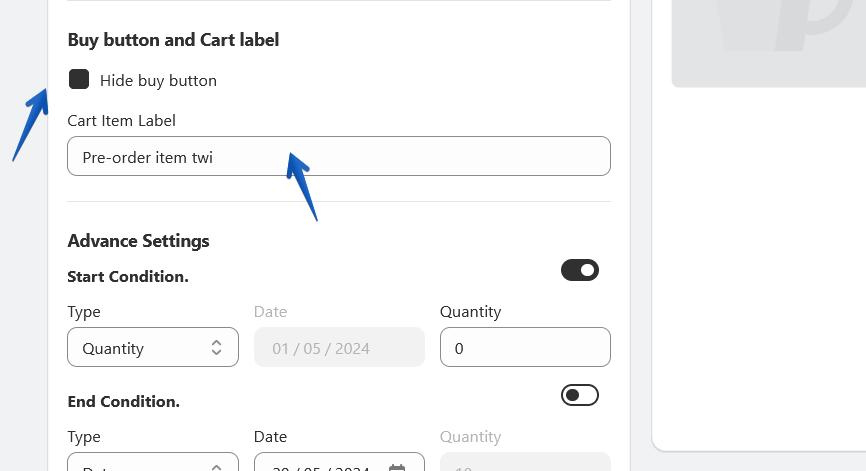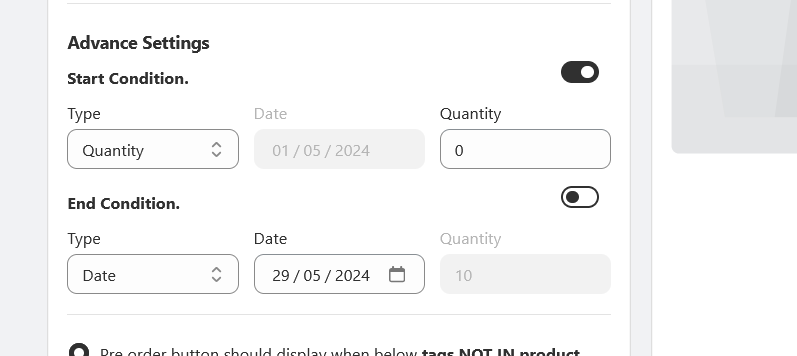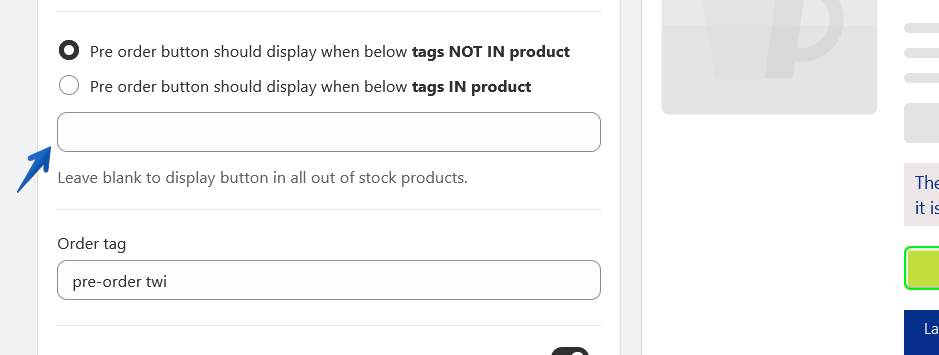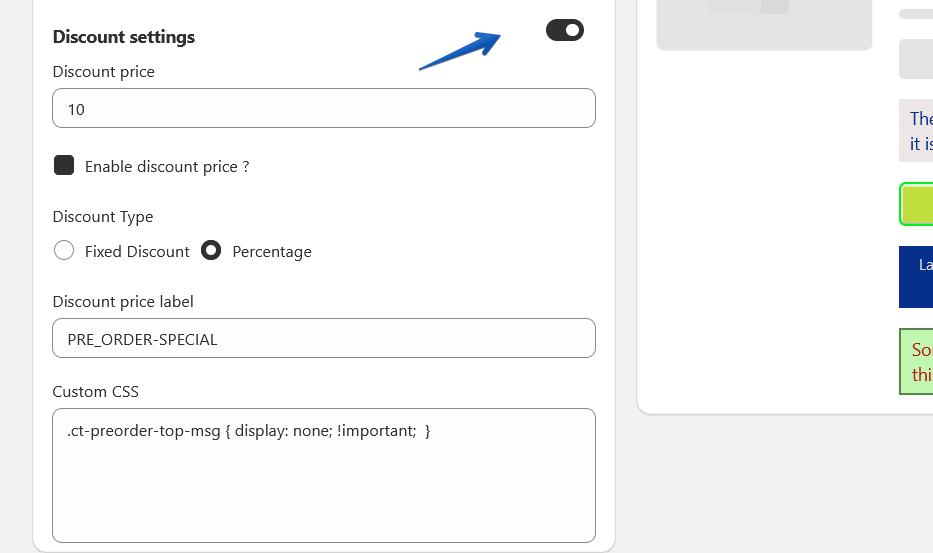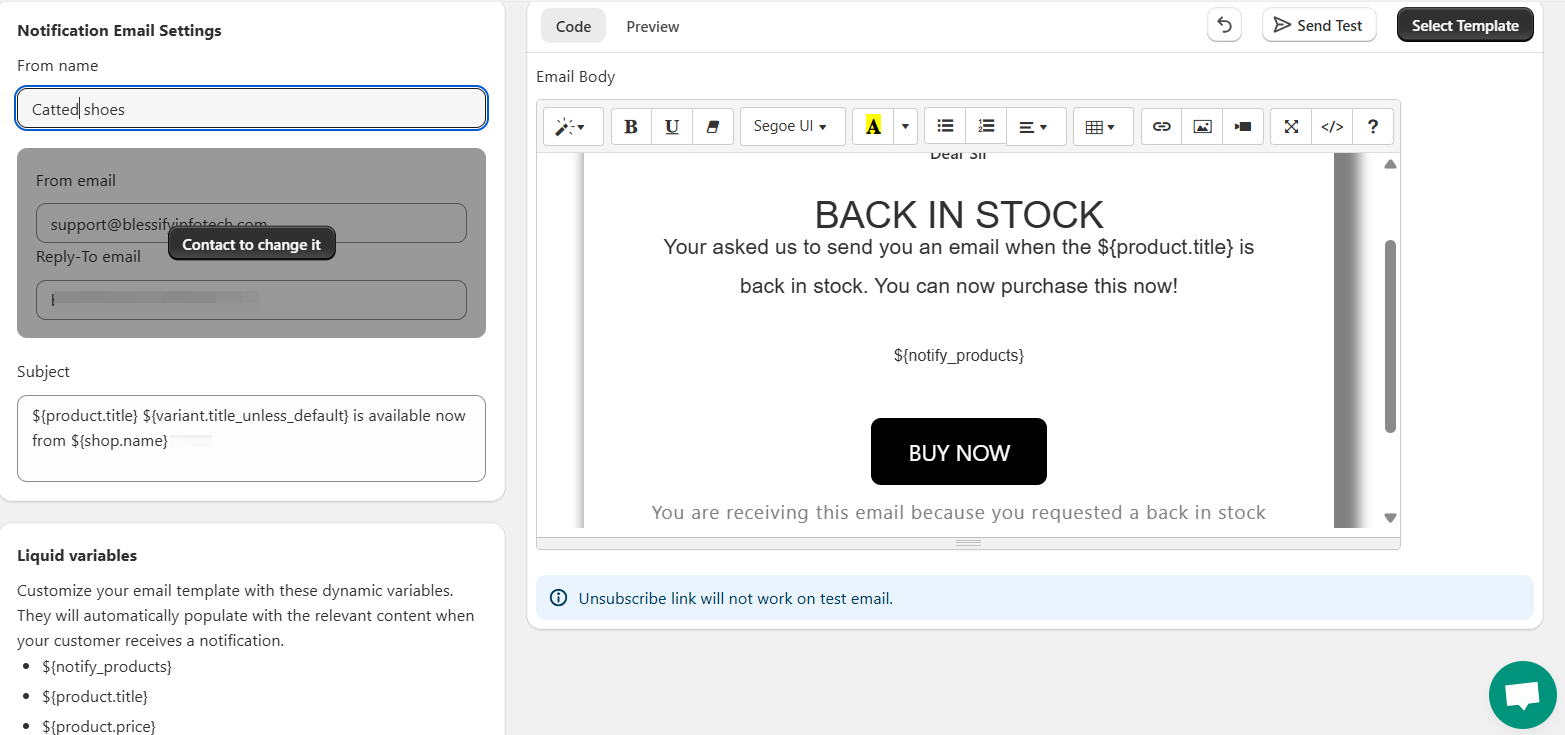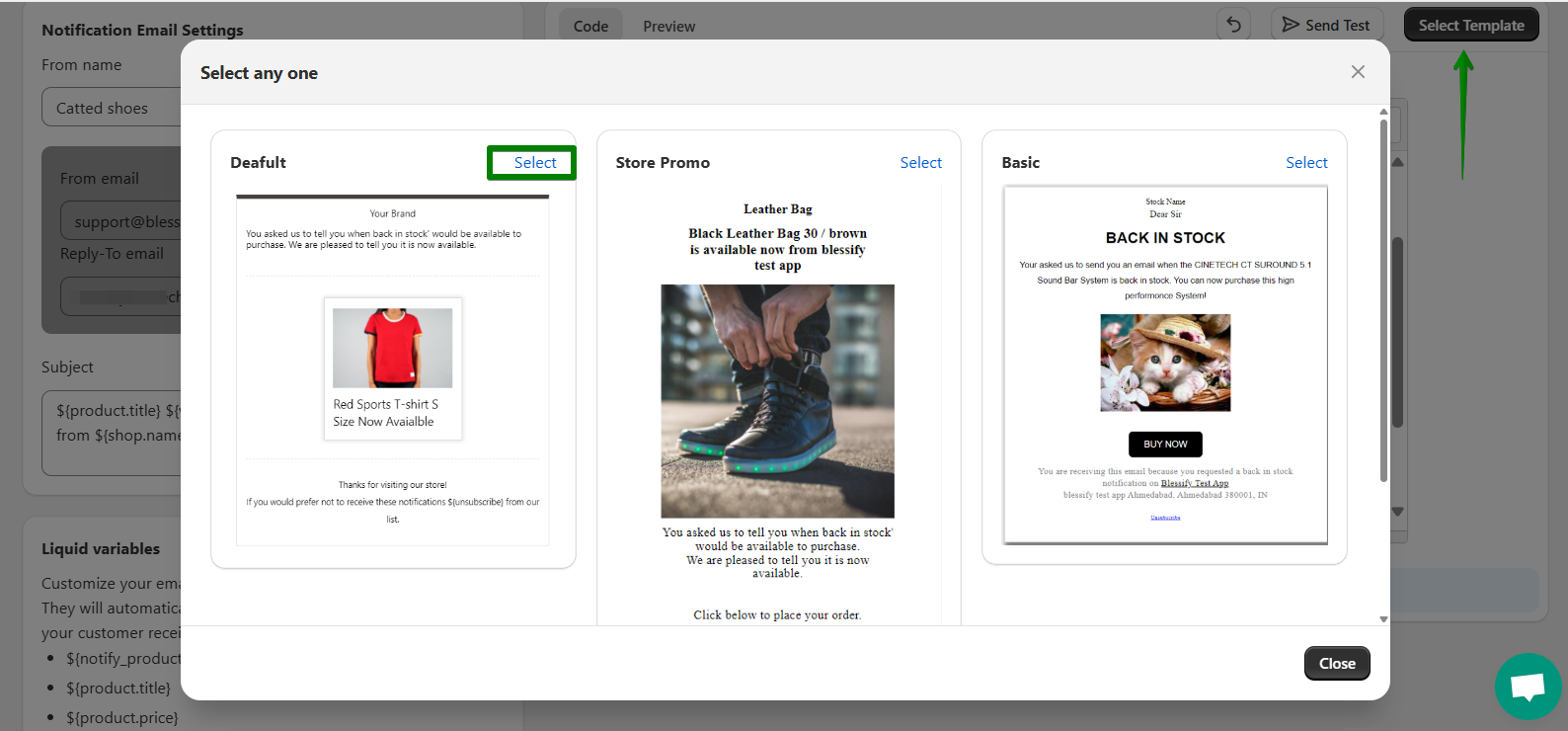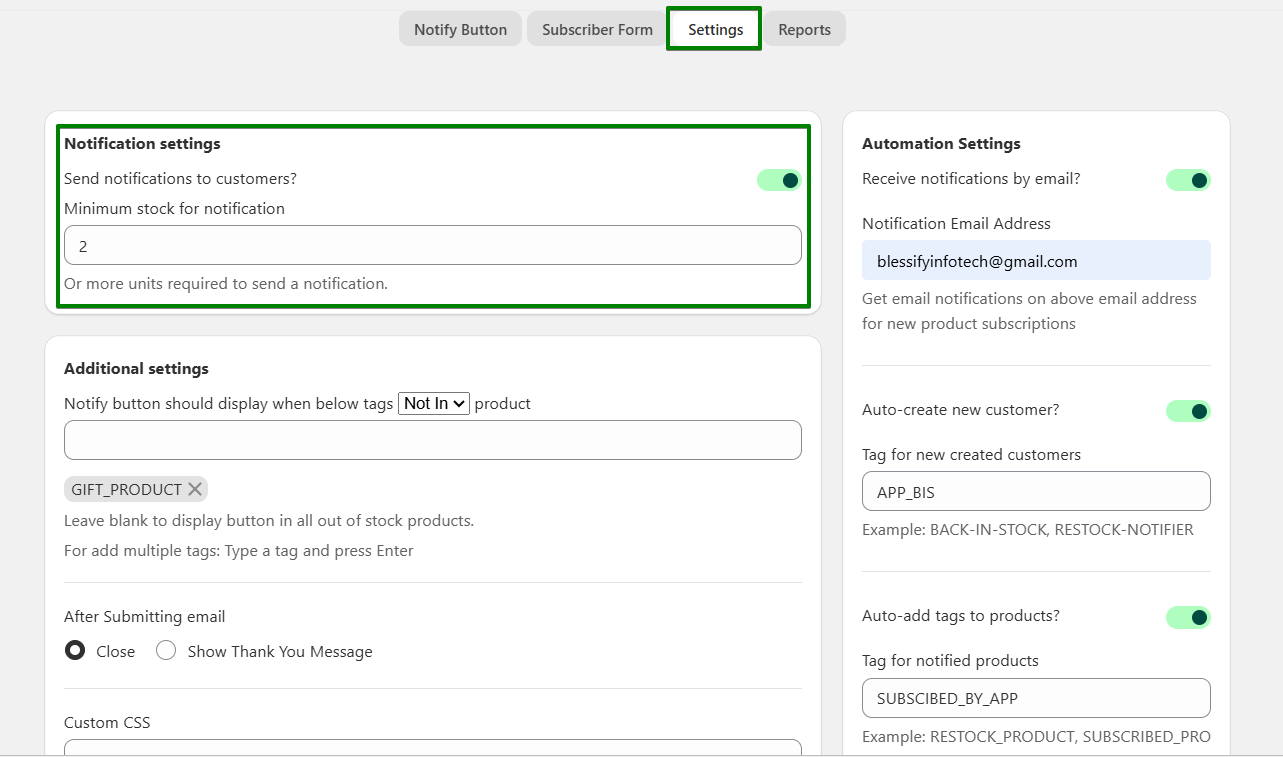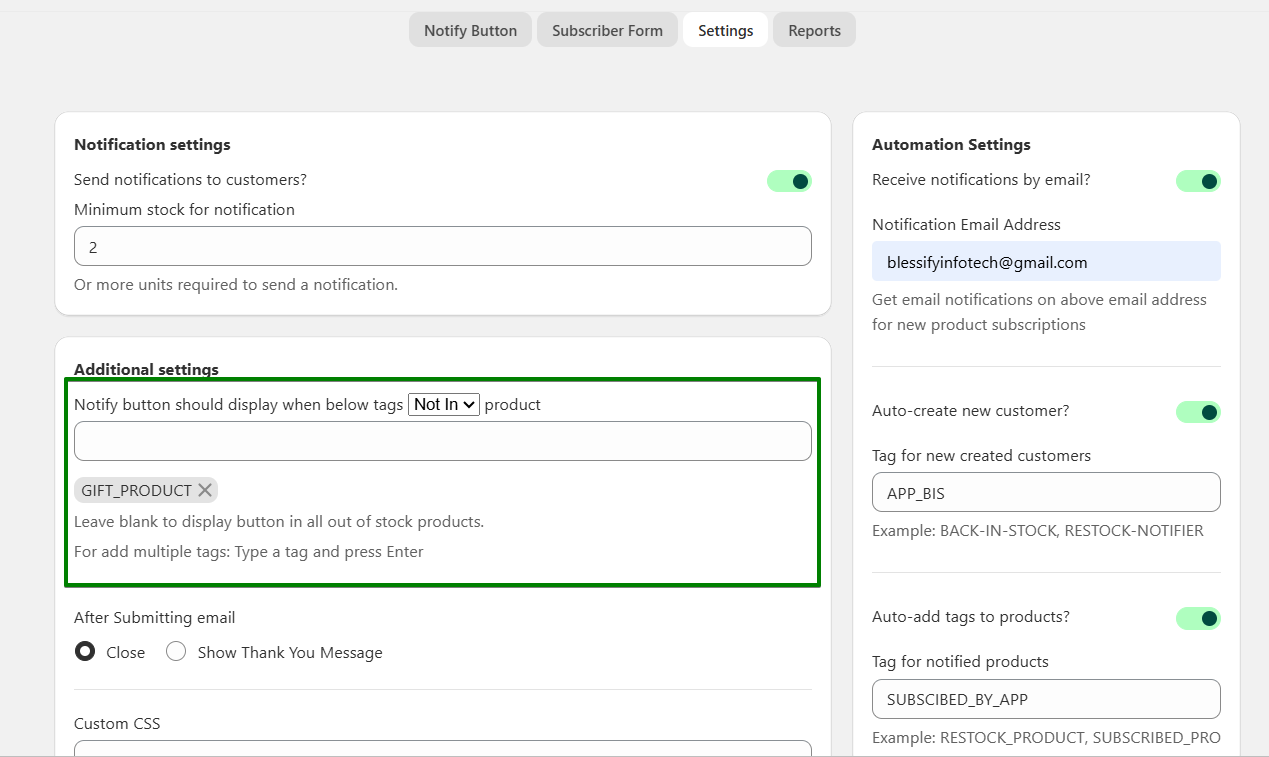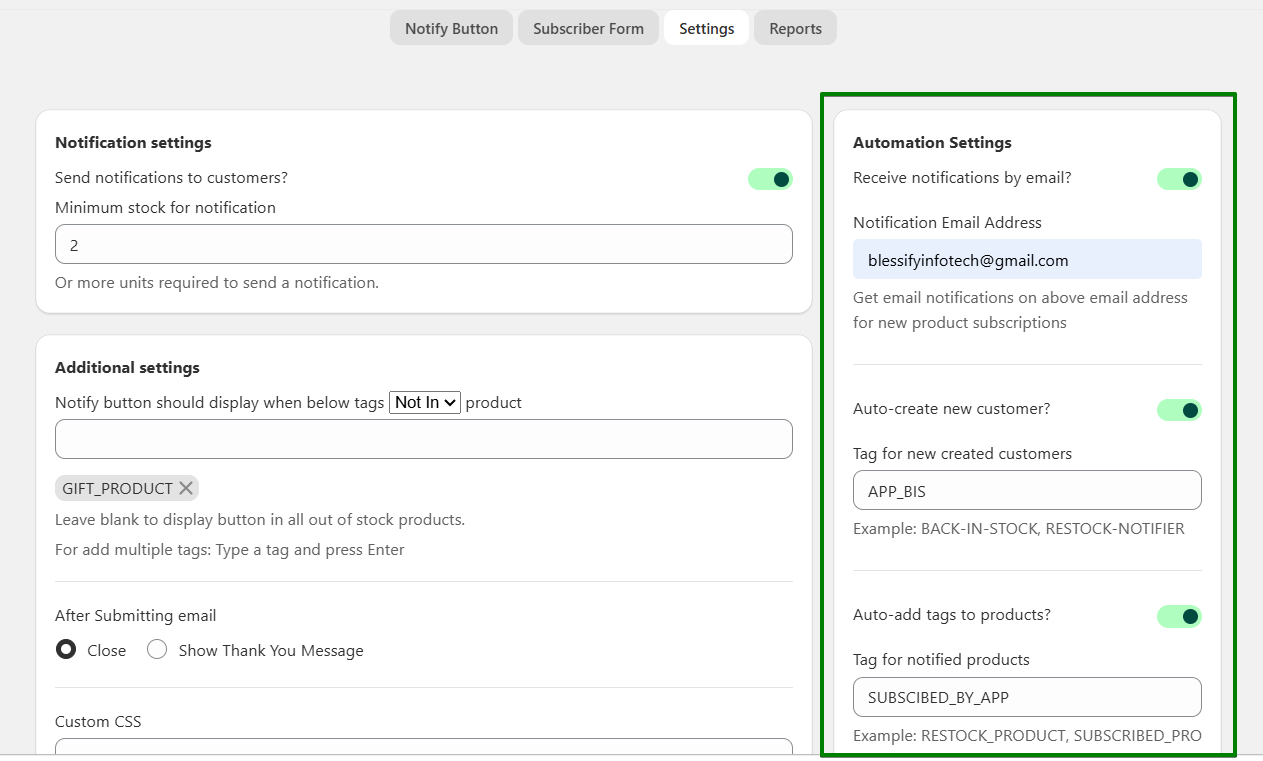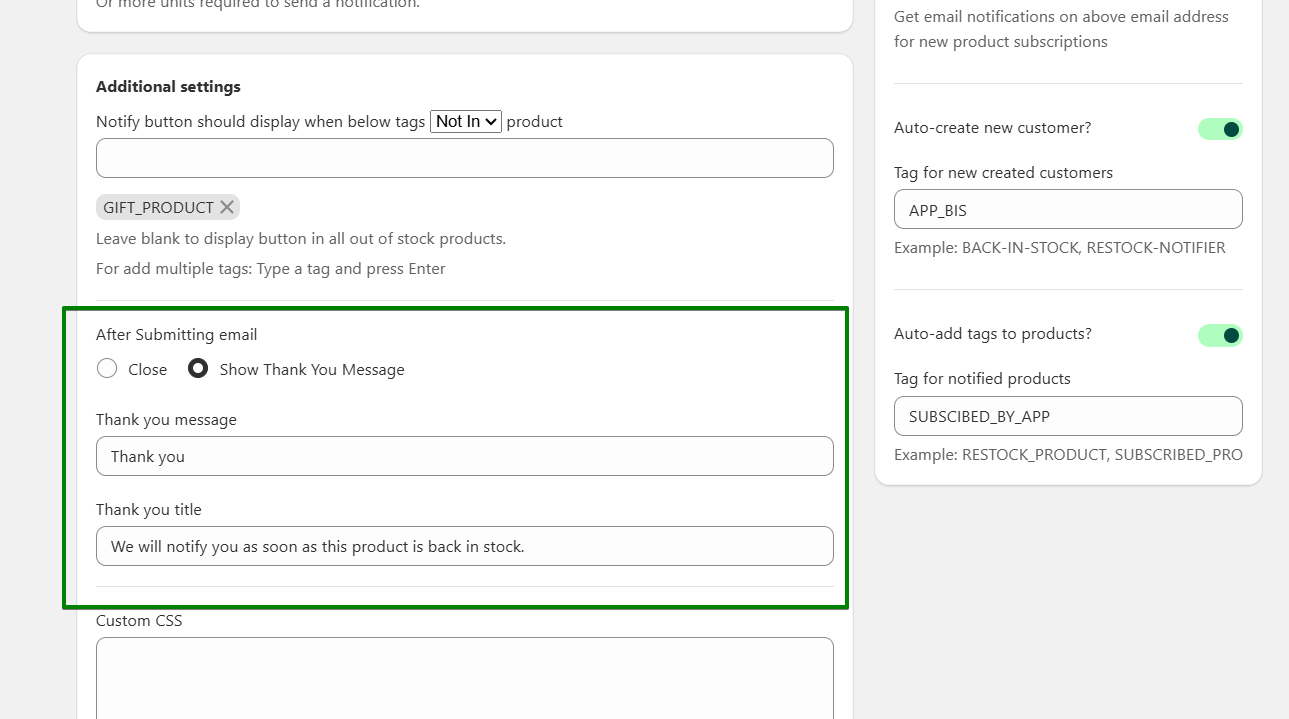How to enable pre-order button?
First enable from online store > select live theme > customize > App embeds > enable and Save.
Next, enable from pre-order settings
Make sure "continue selling" options is enable for the product.
How to enable restocked notification?
You can enable restock customer notification in few clicks!
Just install the app and enable from app embeds.
Do I need to do any setup to send emails?
No Setup Required. It will automatically send to your requested customers wehn product is back in stock.
When notification will be send to customer?
If any customer has request for restock notification while product status soldout then on update product stocks app will get the instant request on update inventory the same time notification will be sent to customer with item name.
When will I be charged?
Shopify manages all charges according to your agreed-upon billing schedule. We don't have control over the exact date and time of the charges.
When does the counter reset?
The counter resets on either the plan upgrade date or the installation date.
Will I be charged automatically?
No, plan upgrades, downgrades, and cancellations require manual action in the Pricing Plan tab.
What happens when I reach my plan limit?
When you reach your plan limit, we'll send an email notification. If you don't upgrade, email notifications will be paused, and the preorder button will be disabled on product pages.
Can I use a custom email for sending notification?
Custom email usage varies by plan: free plans don't allow custom emails, while premium and gold plans do.
Can I resend notifications infinite time?
Yes, you can resend notifications via the Reports tab an unlimited number of times, regardless of your plan.
How to use a custom email if I'm using paid plan
To use a custom email with our paid plan, you'll need to contact us to initiate the process. We'll send a verification email to your custom email address from Amazon Web Services. Simply click the verification button in the email, and then contact us again to complete the setup.
Can I use different form designs for mobile and desktop?
Yes, you can use separate templates for your subscriber form on desktop and mobile devices.
Does your app display any app branding?
No, there is no app branding in our app. You're free from any branding, allowing for a clean and focused experience.